Square ODBC Driver Download 64 Bit: Everything You Need to Know
The Square ODBC Driver is an essential tool for businesses that want to streamline data access and enhance analytics. With its ability to integrate Square data with various ODBC-compliant applications, the driver is indispensable for efficient data management. If you’re looking for a comprehensive guide on how to download the Square ODBC driver (64 bit) and set it up, this article has you covered. Here, we’ll discuss the features, installation steps, configuration, and usage of the Square ODBC driver to help you make the most of its capabilities.
What Is the Square ODBC Driver?
The Square ODBC Driver enables users to access and analyze Square data from various tools, such as Microsoft Excel, Tableau, SQL Server Management Studio, and more. By leveraging this driver, you can:
- Perform advanced analytics on your Square transactions.
- Automate data synchronization processes.
- Create interactive dashboards and reports.
For businesses relying on Square for their point-of-sale operations, having a reliable ODBC driver simplifies data management and eliminates the need for manual exports.
Key Features of the Square ODBC Driver
Before proceeding with the download, it’s important to understand what makes the Square ODBC Driver a must-have for data-driven organizations:
- 64-Bit Compatibility: Supports 64-bit systems, ensuring better performance and compatibility with modern applications.
- Secure Data Transmission: Implements TLS/SSL encryption to protect sensitive transaction data during transfer.
- Seamless Integration: Compatible with ODBC-compliant tools like Excel, Tableau, and SQL-based applications.
- Real-Time Access: Enables real-time querying and reporting of Square data without requiring frequent manual updates.
- Advanced SQL Support: Provides support for SQL queries, enabling users to filter, aggregate, and manipulate data efficiently.
Step-by-Step Guide: Square ODBC Driver Download (64 Bit)
Here is how you can download and set up the Square ODBC driver (64 bit):
1. Locate a Trusted Provider
Several providers offer the Square ODBC driver, including:
- CData: Known for robust and feature-rich drivers.
- Devart: Offers enterprise-grade solutions with high performance.
- Progress DataDirect: Renowned for its secure and reliable drivers.
Visit the official website of your preferred provider to find the download link for the Square ODBC driver.
2. Download the 64-Bit Version
- Navigate to the download section and select the 64-bit version compatible with your operating system.
- Ensure the driver meets the system requirements, including OS compatibility and hardware specifications.
- Click the download link and save the installer file to a known location on your computer.
3. Run the Installer
- Locate the downloaded installer file and double-click it to begin the installation process.
- Follow the on-screen instructions provided by the installation wizard.
Key steps include:
- Accepting the License Agreement.
- Choosing the Installation Directory.
- Selecting Additional Components (if applicable).
Configuring the Square ODBC Driver
Once installed, you need to configure the driver to connect it to your Square account:
1. Open the ODBC Data Source Administrator
- On Windows, search for “ODBC Data Sources (64-bit)” in the Start menu and open it.
- Navigate to the System DSN tab.
2. Create a New DSN
- Click Add and select the Square ODBC driver from the list.
- Provide a unique name for your DSN (e.g., “SquareData64”).
3. Enter Connection Details
- Input your Square API credentials, including the Access Token and any required security details.
- Configure additional settings, such as proxy options, if necessary.
4. Test the Connection
- Use the Test Connection button to ensure all settings are correct.
- If successful, click OK to save the configuration.
Using the Square ODBC Driver (64 Bit)
Once the driver is set up, you can access Square data from various tools:
1. Microsoft Excel
- Open Excel and navigate to Data > Get Data > From Other Sources > From ODBC.
- Select your configured DSN and load the Square data for analysis.
2. Tableau
- Launch Tableau and choose Connect > Other Databases (ODBC).
- Select the DSN, enter your credentials, and start creating interactive dashboards.
3. SQL Server Management Studio (SSMS)
- Use the Linked Servers feature in SSMS to connect to Square data via the ODBC driver.
- Run SQL queries directly on Square datasets for deeper insights.
Troubleshooting Common Issues
While setting up the Square ODBC Driver (64 bit), you may encounter challenges. Here are some common issues and their solutions:
1. Connection Errors
- Verify your Square API credentials and ensure they have the required permissions.
- Check network settings to confirm that your system can connect to Square’s API.
2. Compatibility Problems
- Ensure the driver version matches your system’s architecture (64-bit).
- Update the driver if you’re using an outdated version.
3. Security Settings
- Configure firewall or antivirus software to allow the ODBC driver’s connections.
- Ensure that TLS/SSL encryption is enabled for secure data transmission.
Best Practices for the Square ODBC Driver
To maximize the benefits of the Square ODBC driver:
- Regular Updates: Keep the driver updated to access the latest features and security patches.
- Backup Configurations: Save your DSN settings for quick recovery in case of a system reset.
- Optimize Queries: Use efficient SQL queries to reduce load times and improve performance.
Conclusion
The Square ODBC Driver (64 bit) is an indispensable tool for businesses that rely on Square for their transactional data. By following this guide, you can seamlessly download, install, and configure the driver, enabling efficient data access and analysis. With secure connections and real-time capabilities, the driver ensures that your business operations remain data-driven and competitive.
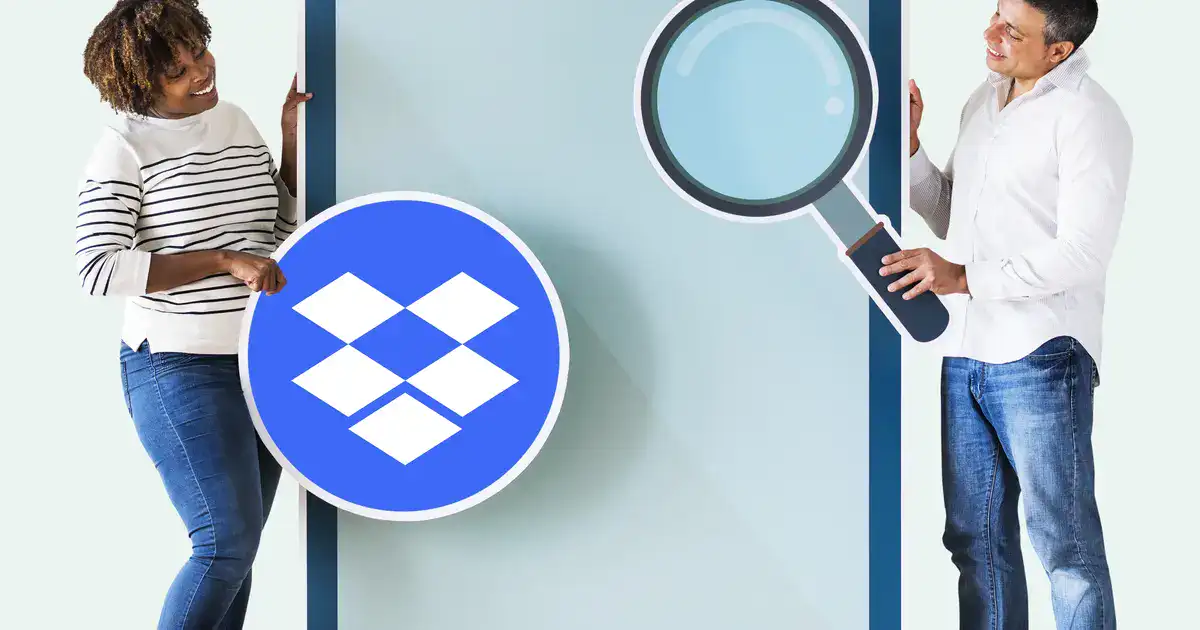
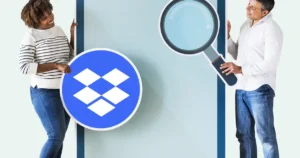



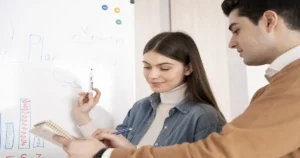
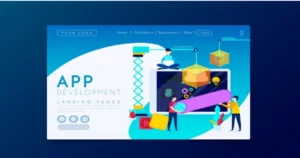




Post Comment